Before the project sign off, it was important for us to experiment with the software we are planning to use. I am planning on using a Opentoonz software and a Procreate software. I am already very familiar with Procreate, however I have never used OpenToonz before. It is why it was important for me to experiment at least a little bit to see if I am able to use it.
When I first opened OpenToonz, this is what it looked like:
Here I had to set main information about the project I was doing. Set a title, width and height and other basic information. This was an easy task, later on I needed to pick a layout of the software that works best for me. Because I have never used this software before, I chose the basic layout, knowing I can always switch tools around if I preferred them in different places.
Next thing I needed to understand was the timeline.
I found out that each column is a separate layer on the image (frame) and each row is a separate frame. In my opinion it is not very intuitive, usually a timeline is horizontal, but this is something I can either change or get used to.
Then I had to look at the drawing tools and what are my options in this software.
For drawing lines, there is a pencil and I can set its size, hardness and smoothness. Size is pretty self-explanatory, hardness is the transparency of the pencil and smoothness is deciding how smooth the line is. In the picture above I used the smoothness set to 0%, it is why the lines are not smooth at all. There is also an eraser tool, which works exactly like an eraser does, but what is really nice about it, a user can decide whether they want to erase lines, areas or both. I think it is a very useful feature.
Next thing I decided to look at, is using color and how to apply it.
To pick a new color, I had to click on the level palette bar and click "new style".
Then I could pick a color from the palette and it would appear on my level palette and save itself there. I think it is really great that the color saves there, because it makes it easier to come back to it and not use the pipette.
To color in the image, there are two options that I can chose from. One is a bucket of paint to color, and it works like buckets normally work, so it colors within the lines.
However, there are options to using the bucket. One is rectangular, which is very self-explanatory, one is normal, which is how bucket works in programs like Paint, so it fills in the area between the lines, one is called freehand, which means it lets the user select the area that they want colored, by hand, and the last one is called polyline, which makes the user create a polyline made out of vertices.
The other tool to use to color in is a paint brush. It works exactly as a person can think it does. It is very good for people who do not always connect their lines.
The picture above has been colored with the paintbrush. I think it works quite well and it does look rough, however I think in certain projects, a rough look is desirable and fits well.
When I am ready to draw the next frame, a great option to use is the "onion skin".
To activate onion skin, a person needs to click at the "activate onion skin" button. That will let the user see the picture they have just drew, underneath the sheet they are working on. It is also possible to change the transparency of the onion skin, and it can be done in the preferences tab.
To change the onion skin transparency, a user needs to change paper thickness. The default is 50, but if a more transparent onion skin is needed, the number needs to be higher. After drawing two frames, it is possible to display both of them to make it easier to draw a frame or frames in between (shown on the screenshot below).

After I created 6 frames, I decided to export the file. Turned out, that there is a bug, when it comes to exporting a video file on OpenToonz on Mac computers and I was not able to export it in a AVI or MOV format. The only formats I was able to export the file in, were image formats. I did research online, to find out how I can fix this problem, there was a way of fixing it and saving it into the ffmpeg path and then exporting as a MP4. That would be great, but somehow the FFMPEG downloading tool did not work on my computer either, which made me very frustrated. I found another way of saving the pictures as a AVI file, and that is by using Avidemux software. The software worked pretty well, however, once again when I wanted to export the file, there was an error. To fix those problems, I decided to just throw my parts of the animation to IMovie and set the timing of each frame to 0.1 seconds. I am aware it should be less for the animation to be smoother, however that is the shortest time I could set the settings to.
I struggled a bit with the exportation process, but I managed to export the file and that is what matters.
This is my finished product, made out of 6 frames. It is not very smooth or cleaned up, but here I wanted to focus on experimenting with the software and learning how it works.
The other software I am planning on using is Procreate, which I use on my IPad and it is a basic drawing software. There is not much to experiment with, especially since I am very familiar with most of the tools in the software.
The equipment I am using is a MacBook Air, an IPad Air and an Apple Pencil and a graphics tablet Wacom.




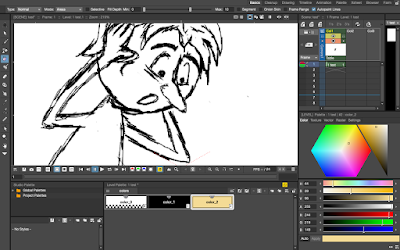







Very good work here - as I said you are ahead at looking at software - that is very nicely done and is a good test for your project
ReplyDelete